

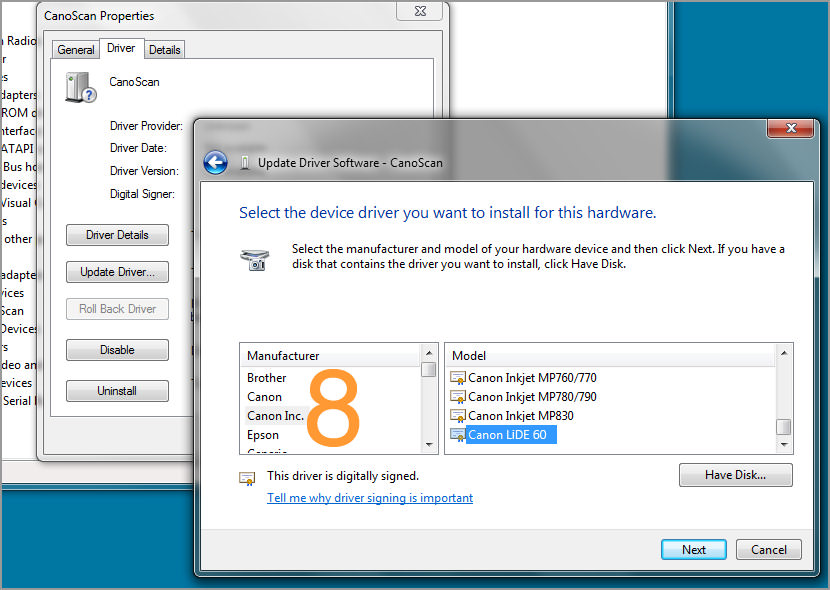
Preferences is accessed from the Settings tab. This resets all four color areas to their defaults (Brightness/Contrast, Gamma, Histogram and Tone Curve). This tab allows you to adjust the image brightness and color tones in extensive detail. This includes the brightness and contrast settings, monitor brightness adjustments (gamma), image highlight and shadow settings and balance adjustments (histogram, tone curve). The Color tab is enabled when the Color Mode category is set to 'Color' or 'Grayscale'. When the Color Mode category is set to 'Black and White', the tab name switches to Halftone. It is disabled when 'Text Enhanced' is the selected Color Mode (Windows only). *Adjustments to image colors with the Color tab are immediately reflected in the preview image.

They are also reflected in the final scan. When an area of an image is selected and the 'Apply' button is clicked, the brightness and coloration are automatically optimized for the entire image based on the selection (the area enclosed by the cropping frame). *Changes made to the image colors with this function are also reflected in the final scanned image. The Auto Tone function uses the data within the selected area (area enclosed by the cropping frame) to adjust the coloration.Under the default settings when ScanGear CS is first installed, Auto Tone uses data from the area encompassed by the Auto Crop function. The adjustments are applied to the entire Preview Area, not just the contents of the cropping frame.


 0 kommentar(er)
0 kommentar(er)
